I made this MAX patch for a theater show as a simple tool to map two videos onto a rectangular screen. The objective is to be able to carry out a simple mapping from Ableton Live to have the sound & video from a sigle computer. Another advantage of using Ableton Live to manage the video strel the sound processing tools directly out of the patch. Ableton considers it as a midi instrument.
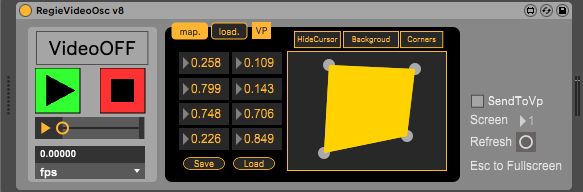
User Manual
To use it you need a version of Live Suite 10 or more recent with MAX8 (or max 7 but you will need to install the VIDLL package). To use the Max4Live patch, simply drag it onto a Live midi track. The patch appears as a MIDI instrument as well as a video render window.
- Place the video window on the dedicated screen or video projector then press “esc” to switch the window to full screen.
- drag and drop the two videos on the dedicated locations. It is possible to prepare two links to the videos. To load a video into the memory click on Load then on play to launch the video.
- As for the mapping, everything is in the “mapping” section. It is possible to adjust the position of the four corners and to save the mapping parameters in a text file. By default the values saved to the patch when live is closed will be stored with the Live Set.
- On the leftmost part it is possible to display a yellow background or crosses at the corners to facilitate mapping.
- The “Hide cursor” button prevents the display of the cursor to the right of the main screen (as part of a configuration with a secondary screen to broadcast the video for example).
- The SendToVp button sends the video rendering window to the second screen.
- The VIDEO ON/OFF button enables/disables the video engine.
Once the video is over, all you have to do is start over!
For more information please contact me!